Manage your Klarna Merchant Portal.
The Store ID (MID) is found in the Merchant Portal. Go to "Orders". At the top of page to the right of "Creation date" and "Expiry date " to find the store name and ID in parentheses.
Klarna Merchant support: merchant@klarna.no (+47 21 04 96 00)
Video: Get familiar with Klarna Merchant Portal and all the different benefits you get from using it in your daily work.
FAQ: Invoice - Changes / Credit
Q: The routine will be such that we invoice the customer as usual, but do not send giro as this is handled by Klarna (only invoice copy from our system)?
A: Yes, send invoice without giro to avoid misunderstandings. Add an info text on the invoice that payment information comes via SMS with a link to Klarna.
Q: What do we do if an invoice is incorrect and needs to be credited or corrected? Does the customer ALWAYS pay the invoice sent from Klarna, or can we tell them in some way that there is a change?
A 1: If there are changes to an invoice before the customer has paid, you can delete the paid customer in the web admin reservation under "Paid members", which also cancels the Klarna payment link so that the customer can no longer pay with it. You can then add the customer again as a recipient with payment, so that the customer receives a new payment link with the correct value. We have no mechanisms for communicating changes to customers, so this may need to be done by you with telephone / email.
A 2: If there are changes to an invoice after the customer has paid, this can be handled in Klarna Merchant Portal and your own invoicing system outside of Sharebox. The customer has probably already taken out keys + car, so Sharebox is generally out of the picture. The car repair shop has access to its merchant control panel at Klarna, where it is possible, among other things, to look up payments and make credit etc.
First time setup of Klarna account with Sharebox webadmin
Sharebox sets up Klarna in webadmin per company / user. You can use Sharebox's agreement with Klarna, or your own Klarna agreement if available. To use your own agreement, the Klarna API username and password must be submitted to Sharebox support for integration issues.
You will have access to the Klarna merchant portal to manage operations, download reports etc. The connection between Company-Klarna-Sharebox will be established in the onboarding process.
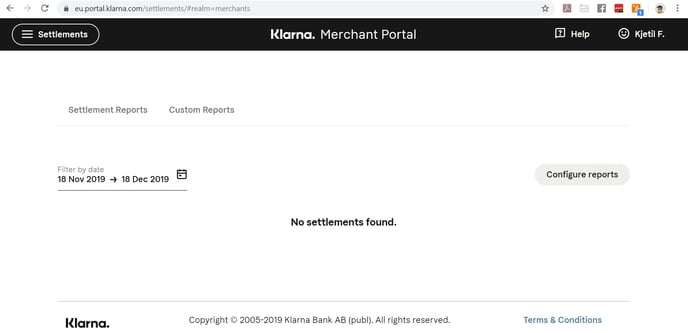
After Klarna has been set up, two new features will be visible in the Sharebox Webadmin Reservation screen:
- New check box "Payment" when adding a new recipient
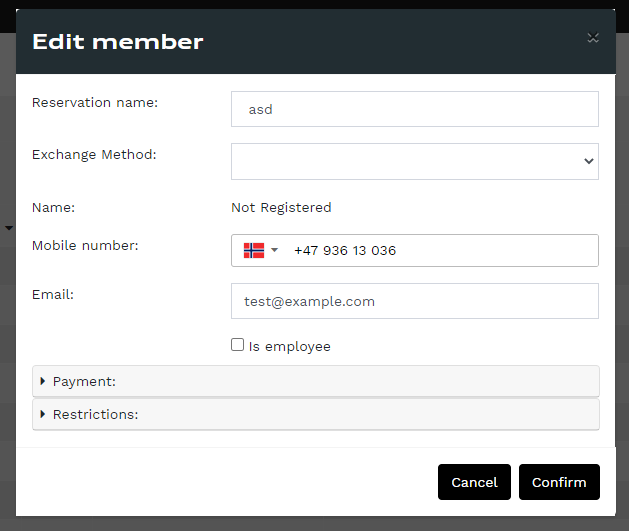
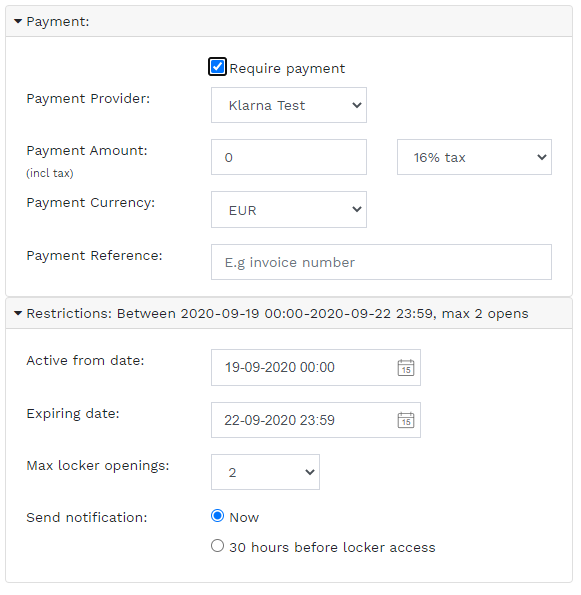
Click “Add new member”. Fill in the phone number, date, any restrictions, check "Payment" and then enter value, currency and a reference:
The reference field can be used to enter eg invoice number from your system. This reference will appear in reports from Klarna.
Click “Confirm” to save. Klarna will send a standard SMS to the recipient with a link to the Klarna payment page and payment instructions.
Recipients who claim payment but have not yet paid are shown in the “Paid members” tab of the reservation until payment is received.
Receive payment
The customer follows Klarna's payment link, provides information, selects the payment method and pays. The amount is reserved and deducted, and access to the Sharebox locker is provided immediately after payment.
It may take up to a day for the end customer to receive the receipt from Klarna.
The Customer has about 47 hours to complete the payment before the payment link from Klarna stops working. In this case, the recipient must be added again or payment need to be arranged separately.
Access to the locker
The customer is allowed to open the hatch for any specified period of time after Klarna has approved the payment. The recipient will immediately receive an SMS with opening instructions and a weblink, for opening. The customer enters the location ID (the number on the Sharebox) as a security check.
Settlement from Klarna
Workshops that use Sharebox's agreement with Klarna can download payment reports on their Klarna Merchant Portal, and money is transferred to the bank account regularly on agreed terms.
Customers who use their own agreement with Klarna will receive money directly into their account and can see orders under their account in Klarna's Merchant Portal. Any refund of any amount is done manually in Klarna's Merchant Portal.
In both situations, the workshop will be able to see the previously stated reference per customer for reconciliation with the third party billing system.
